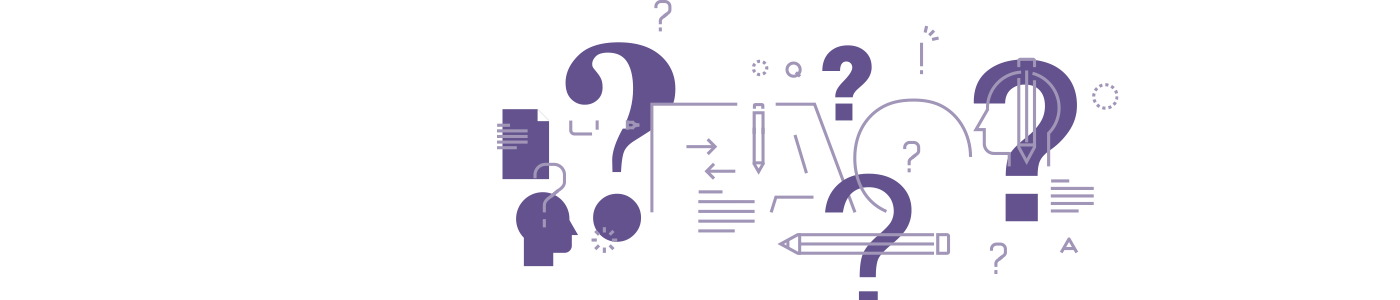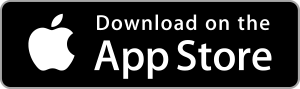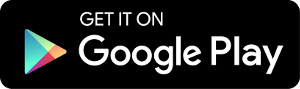myBrokersTrust Portal & App FAQ
General:
How do I change my password?
Log in to your myBrokersTrust portal/app and in the left navigation bar, select “change password” and then select “change your password”. Once prompted, you can go ahead and change the password on your account. Once your password has been successfully changed, it will bring you back to the home screen.
How do I change my username?
You are not able to change your username through the myBrokersTrust portal and app. If you wish to change your username, please submit a request by emailing [email protected] or call us at 905-760-1515 ext 362.
What do I do if I am locked out?
If you are locked out of your account, please send an email to [email protected] and our technical advisor will be able to assist you. Alternatively, you can also contact 905-760-1515 ext 362.
What do I do if I cannot locate my information in my account?
If you cannot locate your information or policy documents while using your myBrokers Trust portal and app, you can submit a request by emailing [email protected] or call us at 905-760-1515 ext 362 – and we’d be more than happy to assist you.
What do I do if the information in my account is incorrect?
If the information on your myBrokersTrust account is incorrect or you need changes made to any of your policies, please contact Brokers Trust head office at 905-760-1515 and ask to be redirected to your Account Manager. Alternatively, if you are aware of your dedicated Account Manager, please reach out to them by phone or email directly.
Is my personal information protected?
All of your personal information is safe and secure, however if you are connected to an unsecured network, your information can be exposed to cyber threats.
Portal vs. App:
What is the difference between Auto/Property Claim process on the app?
Reporting an Auto Claim on the Mobile App
Select the “Home” button on the left navigation.
Select the “Auto Claim” button.
This will redirect you to a claims chat box that is voice activated, alternatively you can shut off this feature and use text instead. In the chat, you can submit up to 5 photos. Once you have provided all the details required in the chat, a claim notification will be emailed to our 24/7/365 claims team. If you need to reach someone immediately, please contact our dedicated claims team at [email protected] or 905-695-5188.
Reporting an Property Claim on the Mobile App
Select the “Home” button on the left navigation.
Select the “Property Claim” button.
This will redirect you to start a new property claim, verifying details of the loss including location, date, incident details and damages. Once you’ve completed this process, it will ask you to submit the claim and a claim notification will be emailed to our 24/7/365 claims team. If you need to reach someone immediately, please contact our dedicated claims team at [email protected] or 905-695-5188.
Can I submit a Property Claim using the automated chat?
No, at this time you cannot submit a property claim through the automated chat – this feature is only available for auto claims.
Reporting an Auto OR Property Claim on the Client Portal/Desktop
From the “Home” screen, you will select the “Report a Claim” icon or in the left hand navigation, you can select “Claims Reporting”. Once either has been selected, you can proceed to enter details of the loss including driver, vehicle, date of loss, location and incident details. Once you’ve completed this process, it will ask you to submit the claim and a claim notification will be emailed to our 24/7/365 claims team. If you need to reach someone immediately, please contact our dedicated claims team at [email protected] or 905-695-5188.
What is the difference between the portal and the app. Which one should I use?
The myBrokersTrust apps are convenient and have features such as saving the liability slip to your wallet, however the myBrokersTrust client portal (desktop version) is more detailed in its functions. The preference is up to the individual and their accessibility.
On the App, how do I submit a claim other than auto or property?
You can submit a “General Liability Claim” or “Other Claim” by using the myBrokersTrust client portal on the home screen “Report a Claim” icon.
Claims:
When will my insurance claim be paid out?
Once your claim has been successfully submitted to the insurance company, the time will vary depending on the nature of the claim and information provided. At any time, if you require assistance during the claims process, you can reach out to our dedicated claims team directly at [email protected] or 905-695-5188.
What is the claim process once I submit on the portal/app?
After you’ve successfully submitted a claim on the myBrokersTrust portal/app, a notification will be sent to your Account Manager, who will then notify our dedicated claims team. A team member from our claims department will reach out to you within 24 hours to verify the information provided. Once verified, the claim will be submitted to your insurance provider and an adjuster will be assigned to your file.
How long does it take to submit a claim?
It only takes a few minutes to complete our online “report a claim” form.
Who can I contact if I need help submitting a claim?
You can contact our 24/7/365 claims department at [email protected] or 905-695-5188.